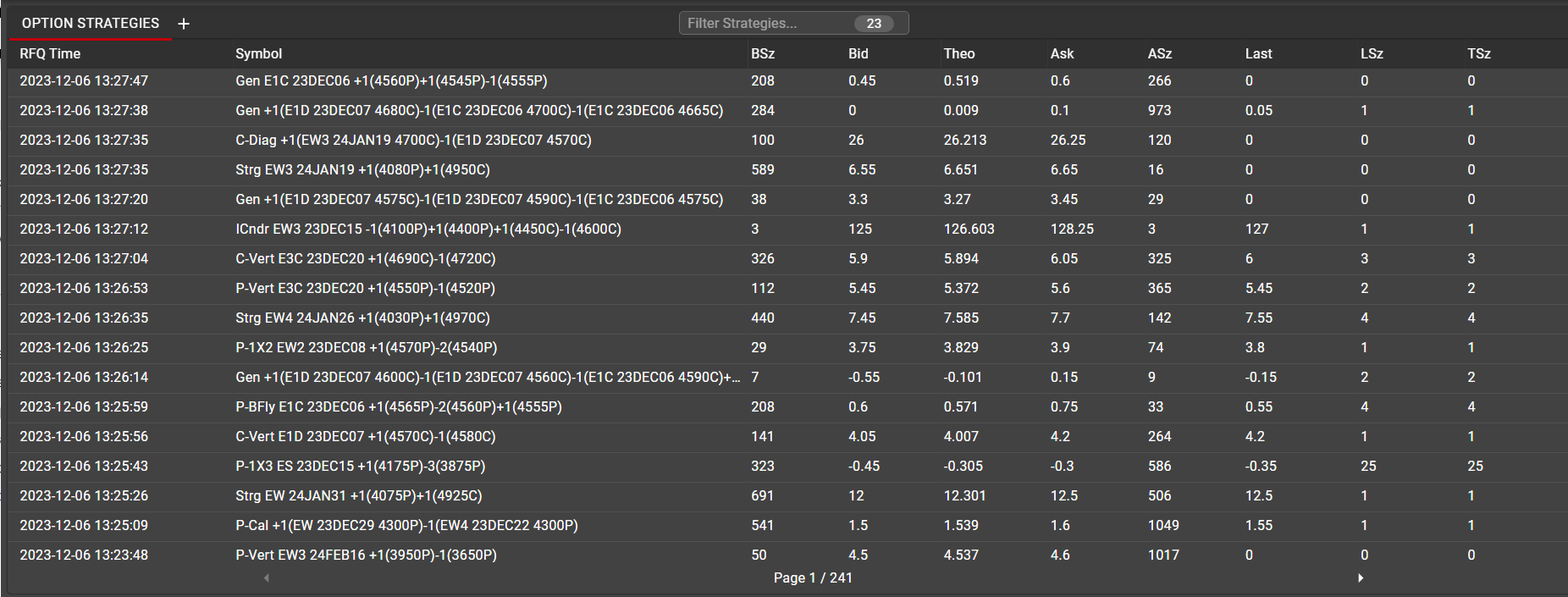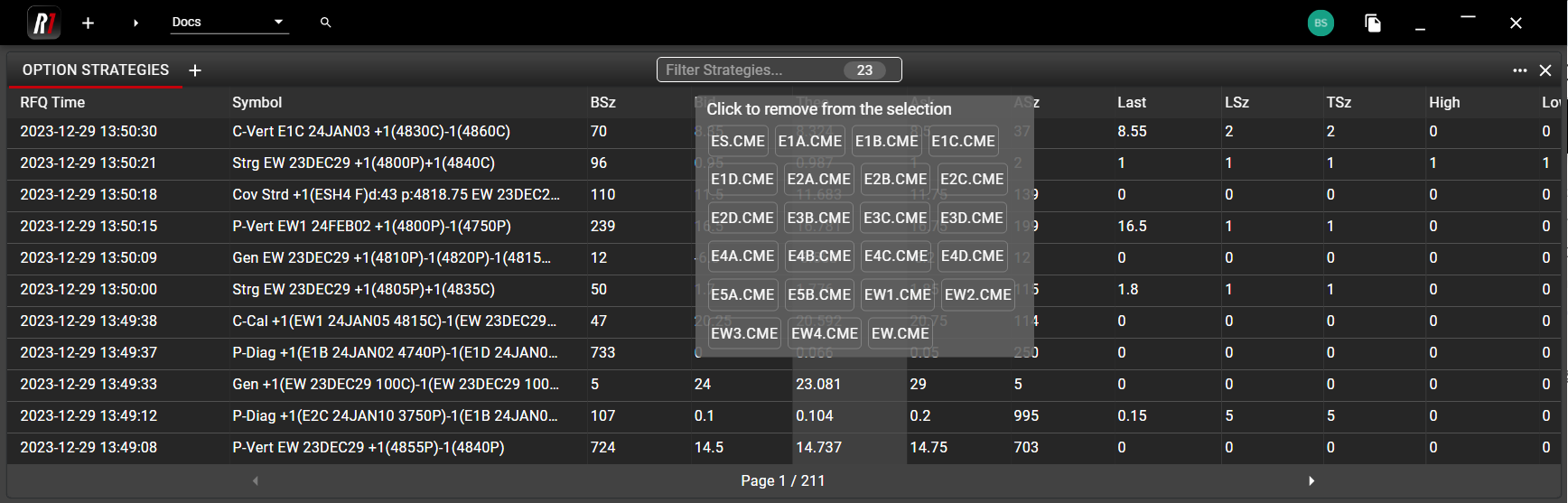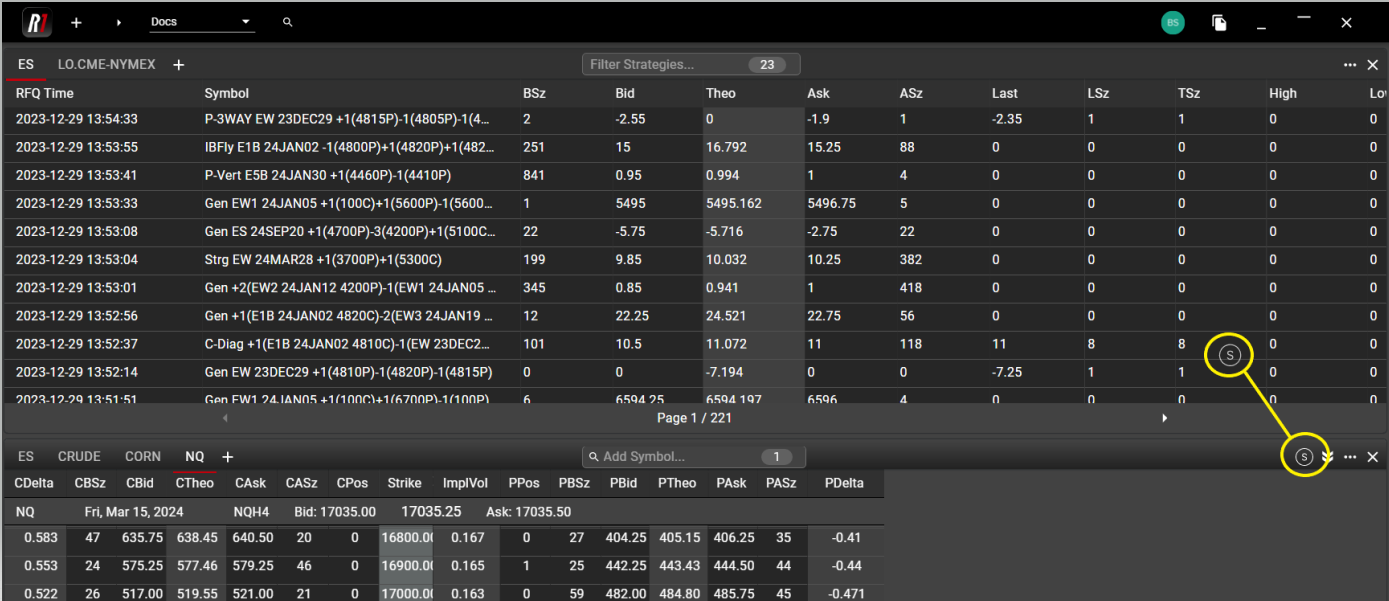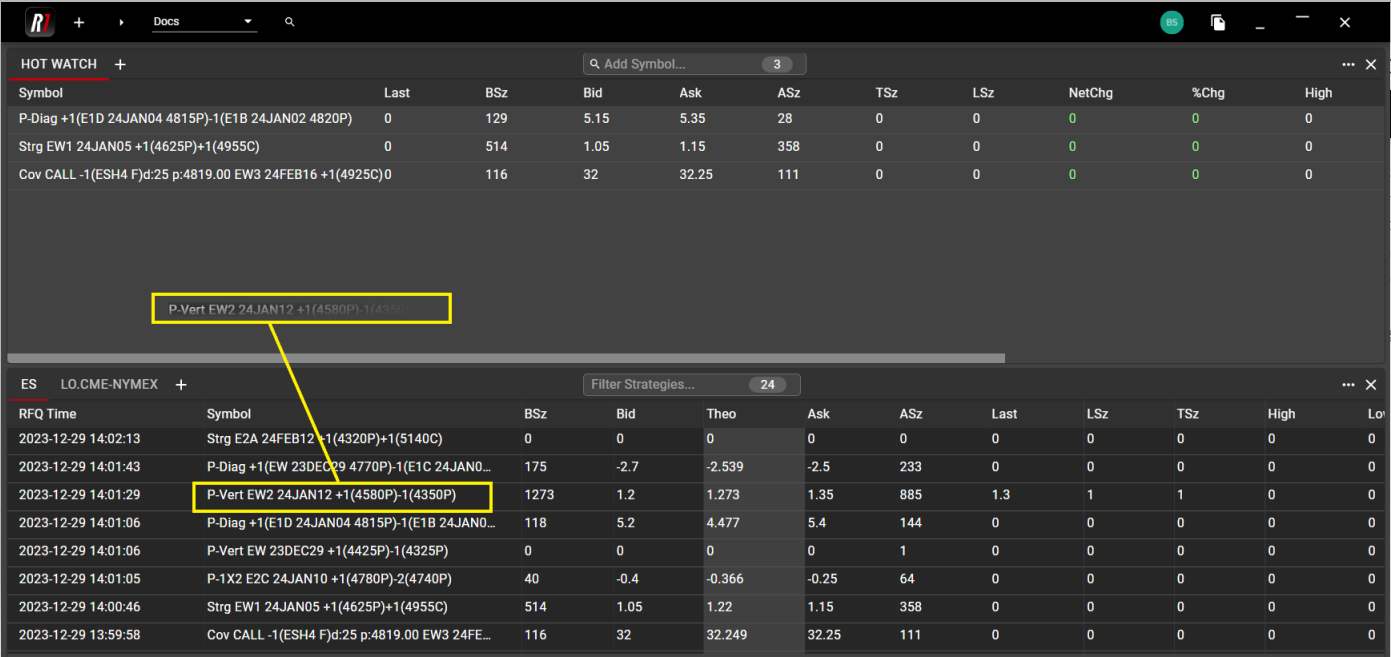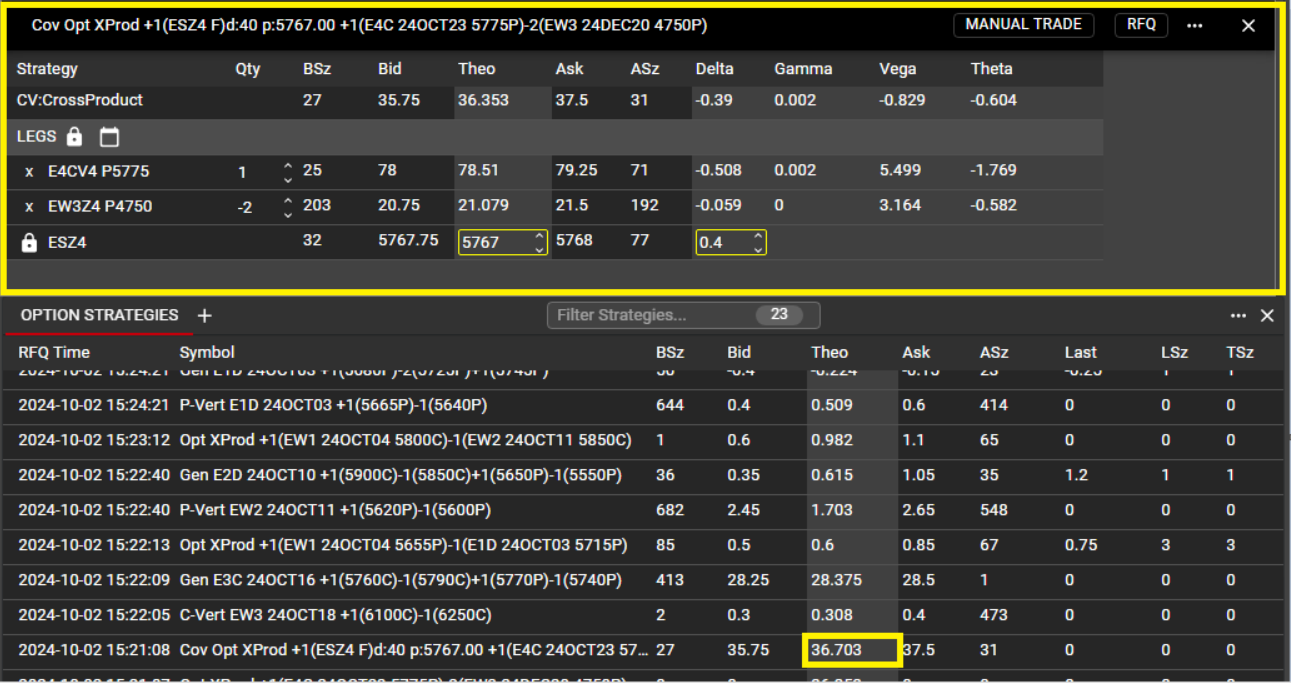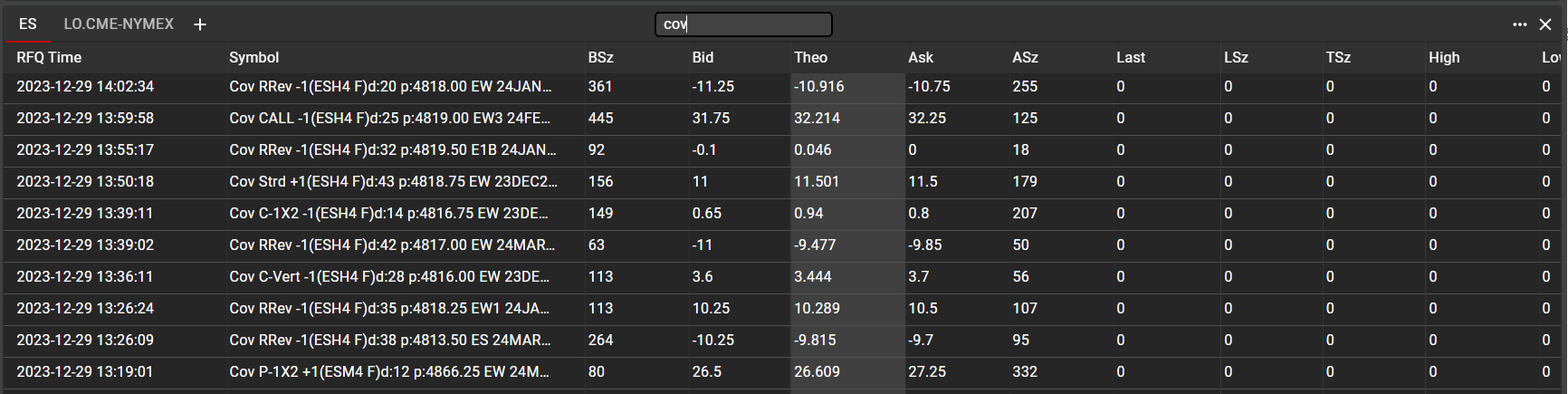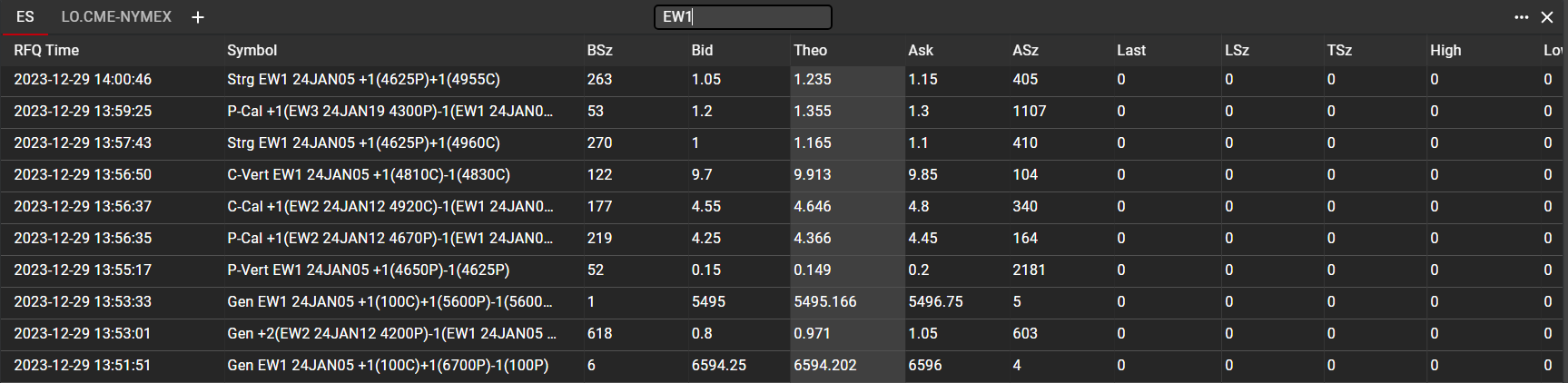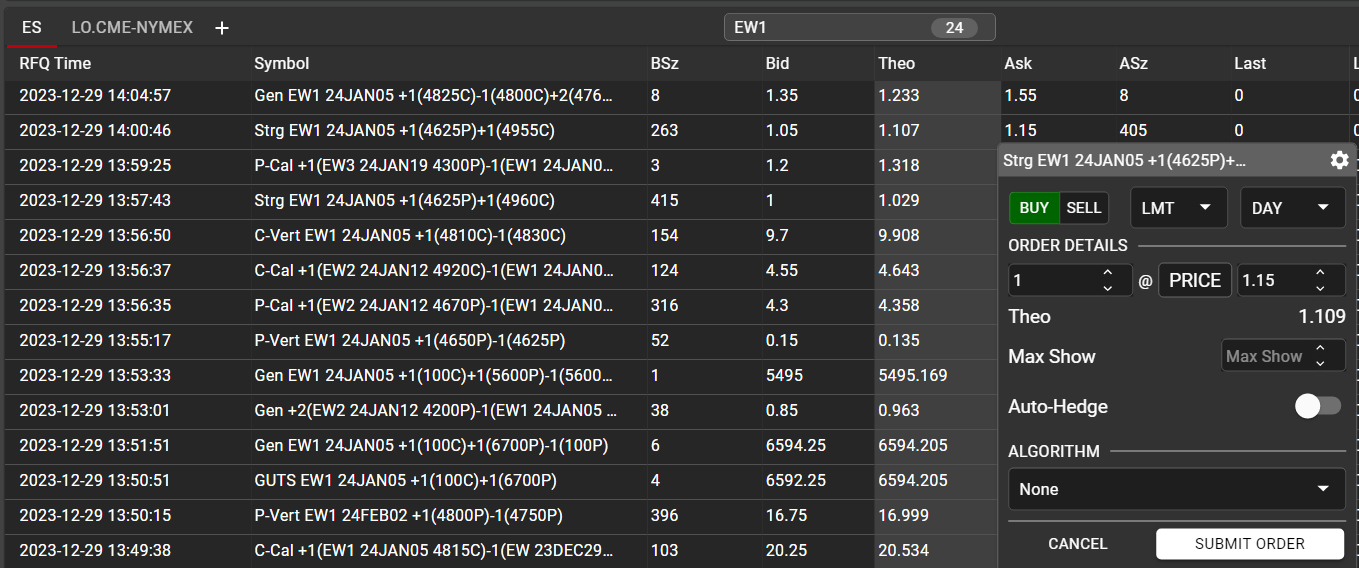Option Strategies
The Option Strategies Component allows users to view all listed strategies for selected option symbols or series. From Option Strategies, users can sort, filter and place orders on listed instruments.
Launching Option Strategies
Option Strategies can be launched from any Option Chain, using the Strategies icon in the Option Chain header. Dragging and dropping from that icon will create a new Option Strategies component in the workspace.
Option Strategies will populate by default with strategies for all symbols in the visible tab of the Option Chain. Users may remove individual symbols with a left click from the product list.
Adding Instruments and Managing Workspace
Once an Option Strategies component has been created in the workspace, users have the ability to manage and customize their view in many ways.
Adding tabs to Option Strategies. The easiest way to create a new tab within Option Strategies is to drag the Strategy icon from the Option Chain directly to the header of Option Strategies. When this is done, the new tab by default will display the name of the Base Symbol in the selected Option Chain tab. Users may change tab names at any time by double clicking the name and editing, as is the case with other components in the workspace.
Adding instruments to an existing tab. Different products do not need to be displayed in separate tabs of Option Strategies. As is the case in Option Chain, different symbols can be mixed together in one tab if desired. To accomplish this, drag the Strategy icon from the Option Chain into the body of the Option Strategies tab where you want to mix symbols.
Once added to the body of the tab, users will see strategies from all added products.
Adding strategies to Hotwatch and Ladder. Individual strategies may be dragged from the Option Strategy component into a Hotwatch or a Ladder, in order to save them in the workspace or execute from those components.
Viewing Spread Details
Users can view the details of a spread within Spread Builder by left-clicking on the Theo value for the spread. Once clicked, a floating Spread Builder will launch and display the details for each leg in the selected spread, including any underlying details for covered instruments.
Sorting and Filtering
Users can sort strategies by RFQ Time or by Total Size by right-clicking in either column header and sorting by ASC. When sorted by RFQ Time, newly created strategies will populate at the top of the list automatically. In addition, any existing strategy which is RFQ'd will have its RFQ Time updated and will populate at the top of the list.
In order to provide quick filtering of strategies, users can employ the Filter box at the top of the component. Any attribute in the name of the strategy can be filtered. In the examples below, the user has searched for all covered strategies in the first example, and by Symbol name in the second example. Other common filters might be Strike, Expiration Date, etc.
Executing from Option Strategies
In addition to the ability to drag a strategy into Ladder or Hotwatch for execution, users may also place orders directly from Option Strategies. As with other components in the workspace, a single click on Bid or Ask will open an Order Ticket for the selected strategy. Users may employ Autohedge on strategies, as well as any other supported algo orders.