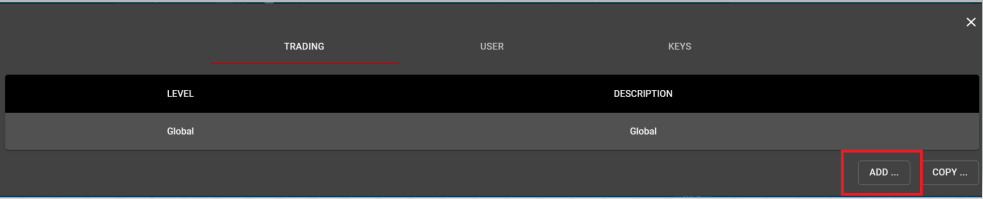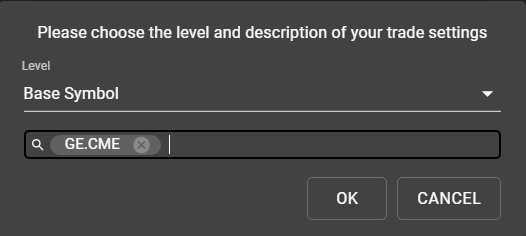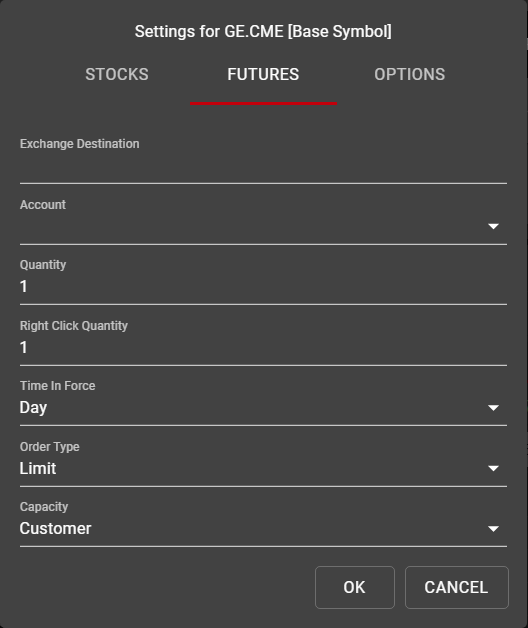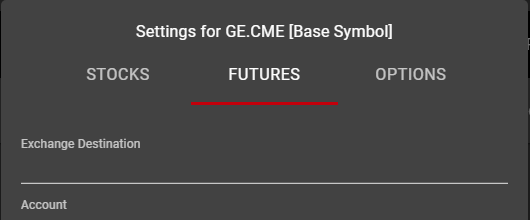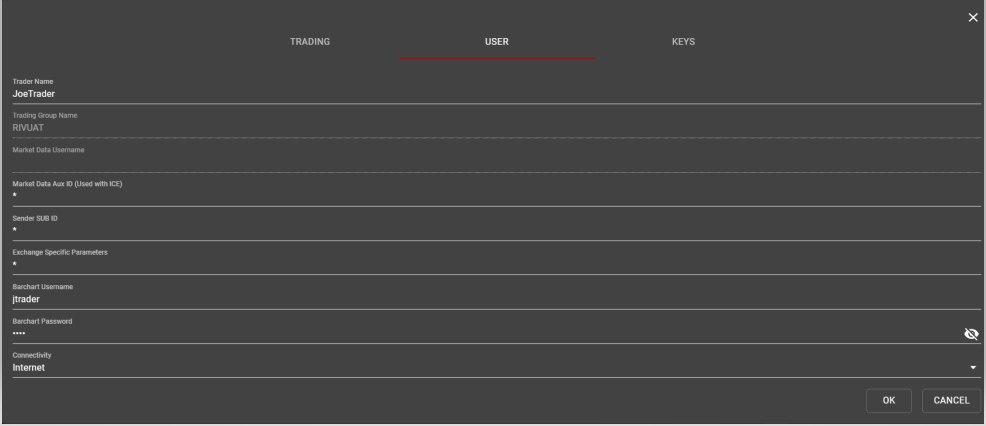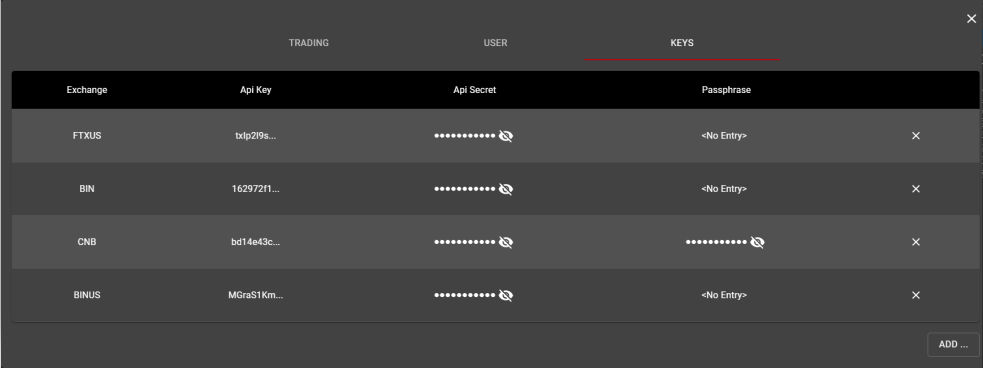Settings
The Rival One Settings menu allows users to configure all required fields for executions at specific exchanges. In addition, Settings can be used to set general user preferences for workspace operations at various levels of control. The Settings menu may be accessed from any window in the workspace by clicking on the icon displaying the user’s initials in the top right corner of the window.
Trading Settings
Trading Settings can be used to set user preferences for executions at several levels. When selecting Add... from the Global Settings menu, users will be presented first with a choice of which level to apply their preferences. Most commonly, preferences are set at the Exchange level or at the Base Symbol level, though if additional granularity is desired, Trading Settings may be applied at the Category, Product Group, or Symbol level.
Once the level and description have been chosen, users will be presented with the default settings menu for that selection. Any preferences entered here will be used as the default values for all orders at the selected level. Users may still make manual changes to their orders at any time within the workspace, but any subsequent orders will then default to the values specified in Trading Settings.
Exchange Destination: Specifies the exchange to which orders will be routed for the selection.
Account: If more than one account is available to the user, they will appear in the drop down menu, allowing users to segregate their positions as desired.
Quantity: Default order quantity which will appear in both the Ladder and Order Ticket for the selection.
Right Click Quantity: Used as a second default quantity when placing orders in the Ladder only, often for larger order quantities.
Time in Force (TIF): All valid TIFs for the selection will be displayed in the dropdown menu.
Order Type: All valid order types will be displayed in the dropdown menu.
Capacity: Sometimes referred to as ‘Role,’ this will be the trading capacity sent to the exchange with each order.
Note that trading preferences may be set for each available Asset Class by selecting the class at the top of the preferences modal. Preferences for one Asset Class are not applied automatically to other Classes.
User Settings
User Settings are applied across the platform and will apply to all orders sent by the user.
Note that the Trading Group Name and Market Data Username cannot be edited by the user and must be set by Rival Support
Trader Name: May be set by the user and will appear in the User column in Order Book and Trade Book. This may be amended at any time.
Market Data Aux ID: Used at ICE exchange only
Sender SUB ID: Identifier sent to exchanges where supported, eg Tag 50 at CME
Exchange Specific Parameters: All parameters for all exchanges are entered here, separated by semicolons. Most commonly, this field is used for Self-Match Prevention IDs.
Barchart Username/Password: Rival One Charts are supported by Barchart. The username and password may be obtained from Rival Support and must be entered in order to display Charts in the workspace.
Connectivity: Select Internet or Direct
Keys (Crypto Settings)
Keys are used by each Crypto exchange and must be obtained from the exchange in order to connect and send orders.
Each Crypto exchange uses an API Key, analogous to a Username; and an API Secret, analogous to a password. The Coinbase exchange employs an additional level of security by requiring a Passphrase. For exchanges that do not require a Passphrase, this field may be left blank.
By default, all passwords are hidden within the Keys Settings. Clicking on the ‘Eyeball’ icon will expose them. The last show/hide action is retained within the workspace.