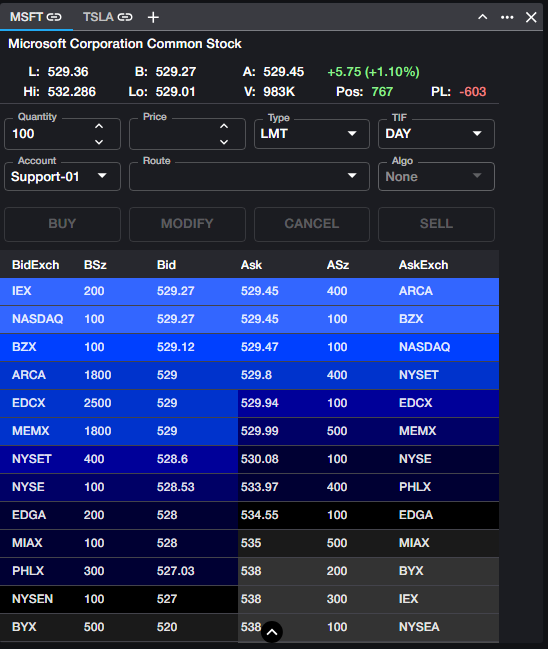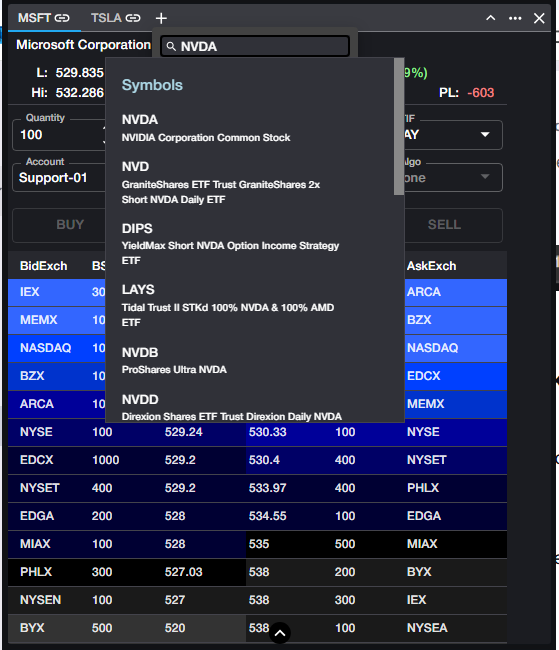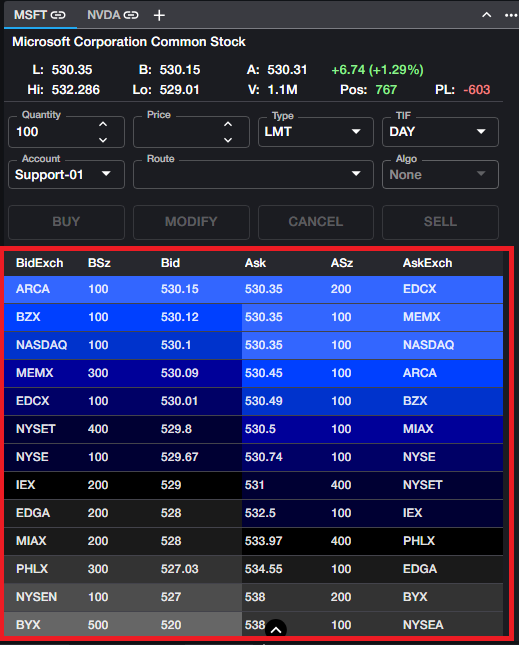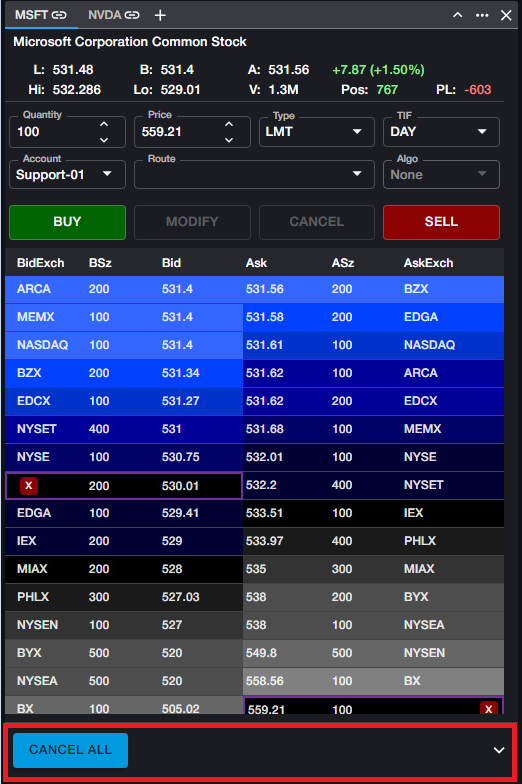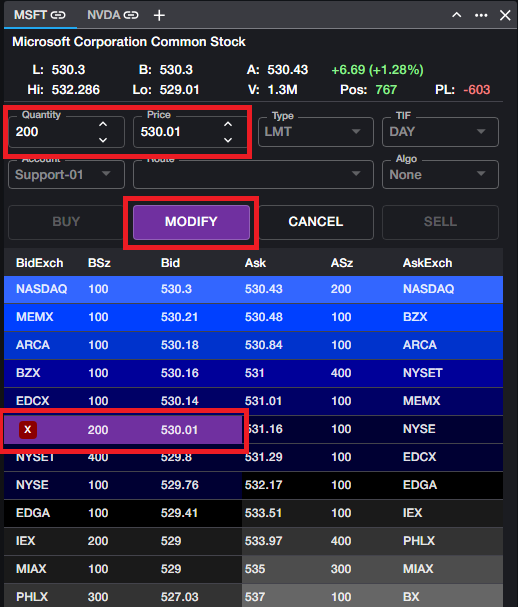Depth Ticket
The Depth Ticket is the most commonly used component to view market data for individual equities, as well as to enter and manage orders on equities.
Selecting Instruments in Depth Ticket
When opening a Depth Ticket for the first time, users will be presented with a blank component. Click the '+' in the top left corner to expose the search feature to locate the desired instrument.
Once the search results are populated, clicking Enter will select the first instrument in the list, or user can navigate the search results to select another instrument.
Viewing Data in Depth Ticket
Once an instrument has been selected, the Market Data Panel at the top of the Depth Ticket will display the following data:
L: Last traded price
B: Current bid price
A: Current ask price
Hi: Session high
Lo: Session low
V: Total session volume
Pos: User's current position
PL: User's Total P&L for the instrument in the selected session. This includes Position P&L and Day Trade P&L
In the top right corner of the Market Data Panel, net change for the instrument is displayed in dollar terms as well as percentage terms.
The Market Data Panel is exposed by default but can be hidden using the chevron in the top right corner of the Depth Ticket.
In the grid portion of the Depth Ticket, the current market will be displayed, with the top of the market at the top of the grid. Bids are displayed in descending order on the left hand side of the grid, along with the size of each bid and the exchange where it resides. Offers (Asks) are displayed in ascending order on the right0hand side of the grid, along with size and exchange information.
Order Entry
Using the Order Entry Panel of the Depth Ticket, users can specify the attributes of the order they wish to enter.
The following fields can be configured with a default value in Trading Settings and will automatically be populated with default values--if present--once an instrument has been selected:
Quantity
TIF
Order Type
Account
Route
All of these values may be overwritten manually.
Price can be entered manually, but can also be populated automatically with a single left click on a price level within the market data grid.
Once all order attributes have been set, clicking BUY or SELL will enter the order, and users will see their order displayed at the corresponding price level.
If the order price is below the lowest displayed Bid or above the highest displayed offer, the order will be displayed at the bottom of the market data grid.
Order Management in Depth Ticket
Working orders can be cancelled directly from the Depth Ticket by clicking the red [X] icon located next to each order. In addition, users can expose the bottom panel of the Depth Ticket using the arrow at the bottom of the market data grid. The bottom panel contains a CANCEL ALL button, which will cancel all working orders in the selected instrument, regardless of where those orders reside.
Working orders may also be modified from the Depth Ticket. To modify a working order, click on the desired order. When an order is selected in this manner, all order attributes will be populated in the order entry panel and the MODIFY button is activated.
Order attributes may be modified manually, and any changes will be enacted once the user clicks MODIFY.