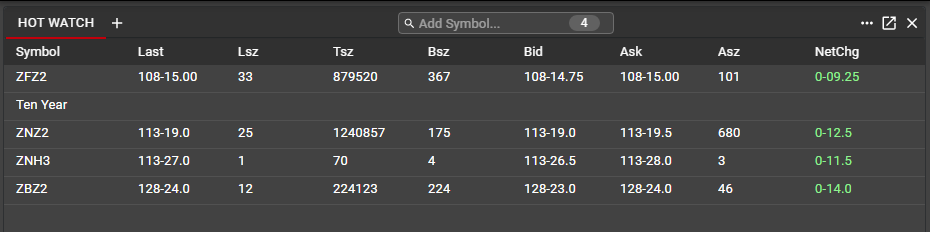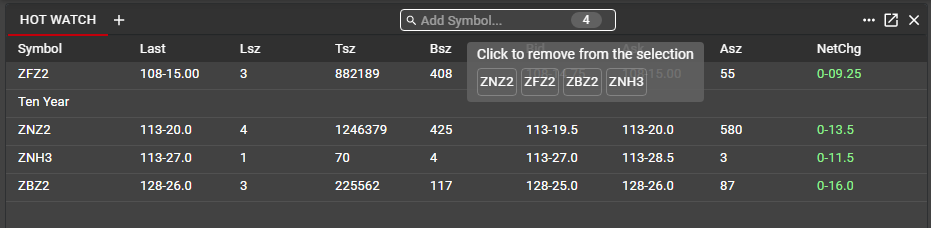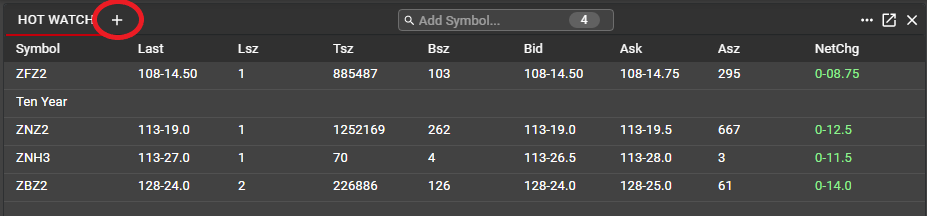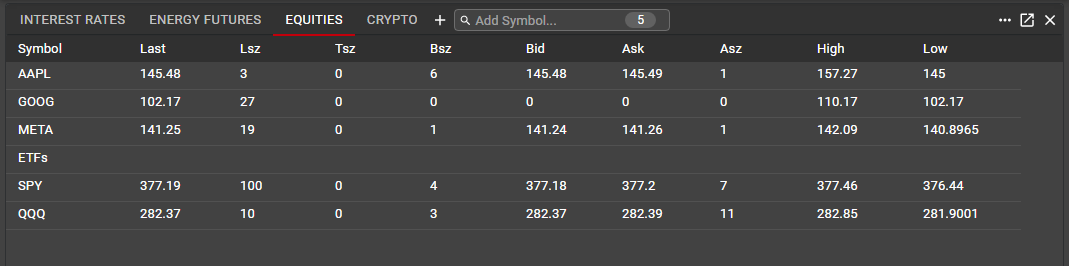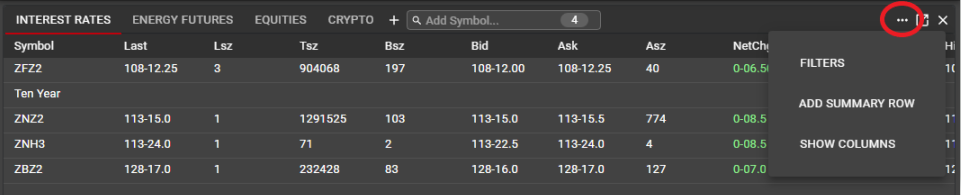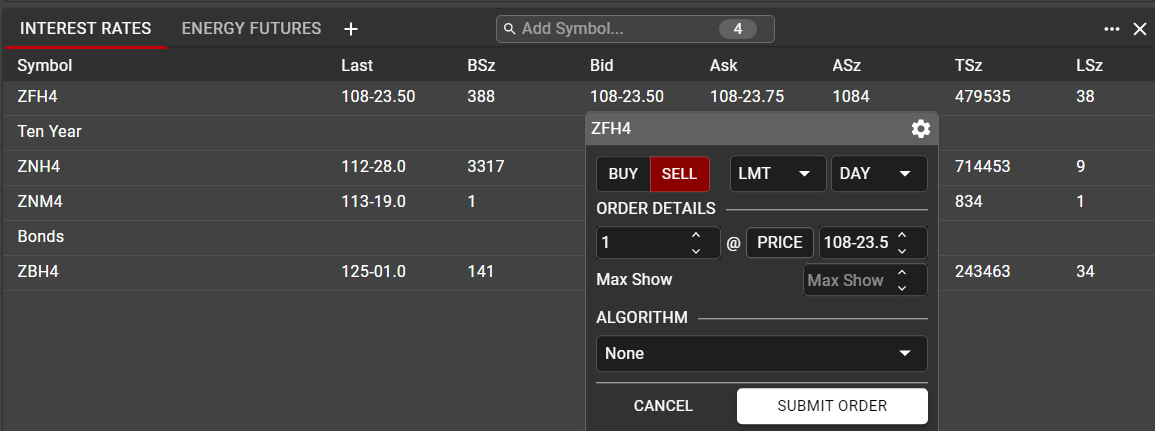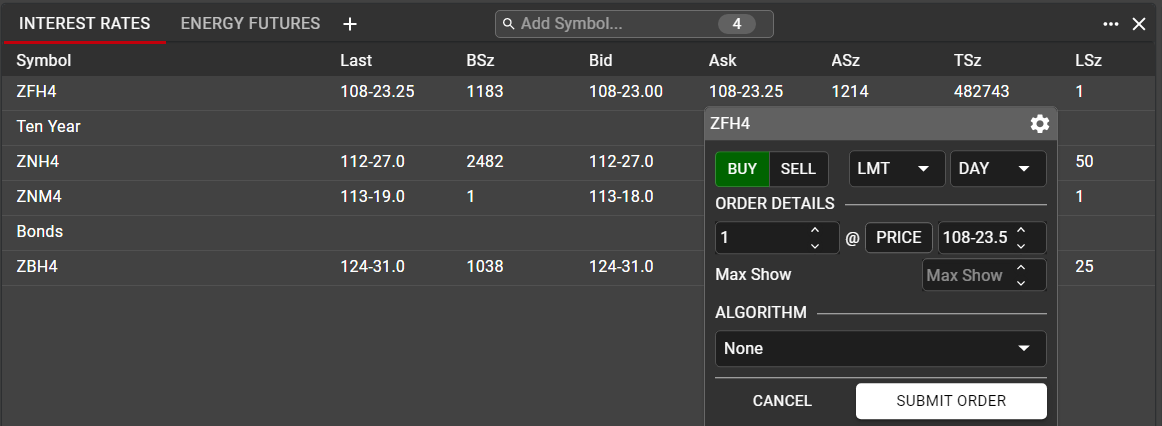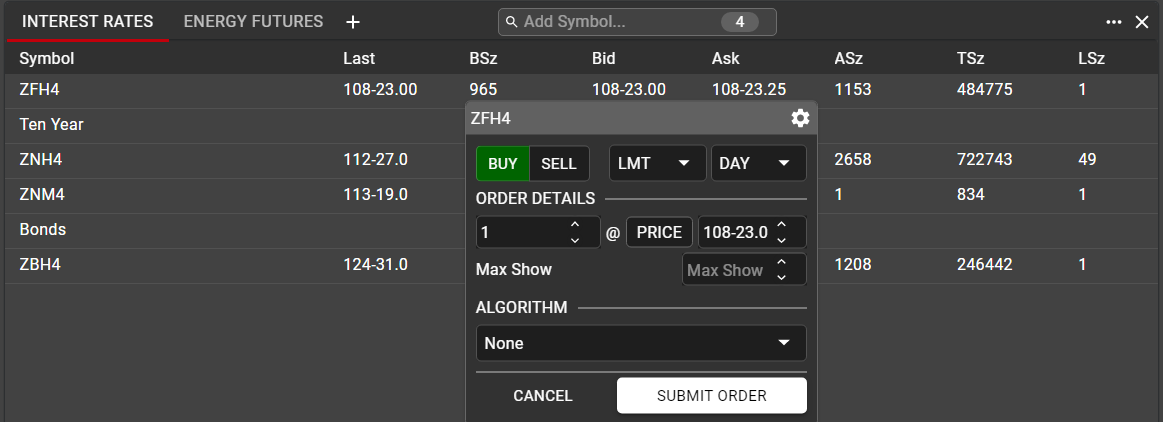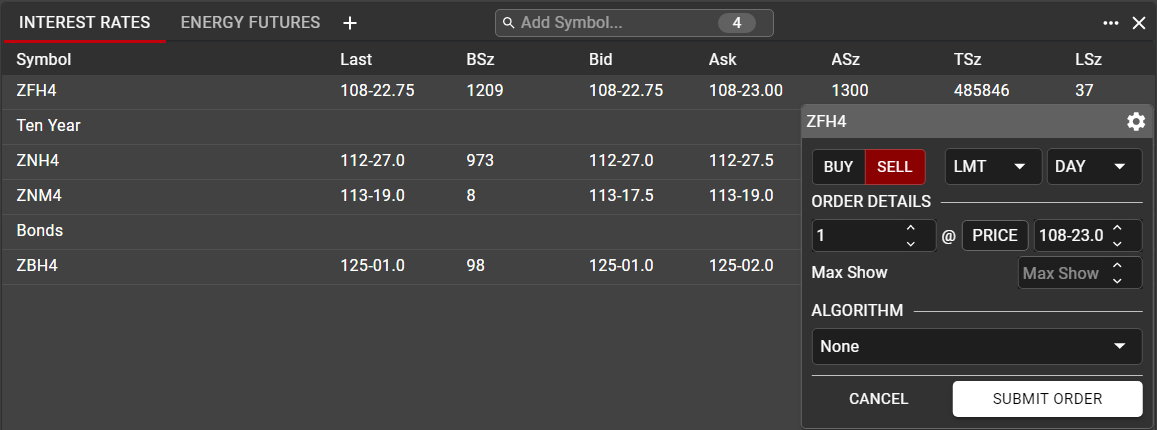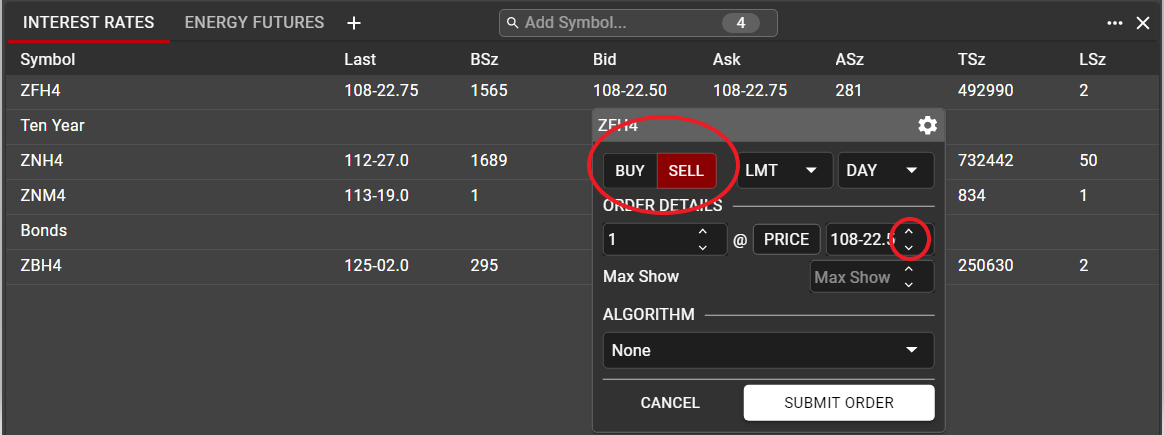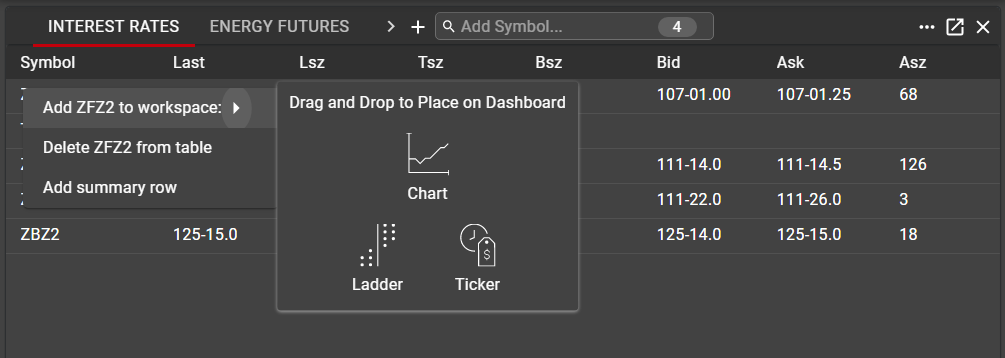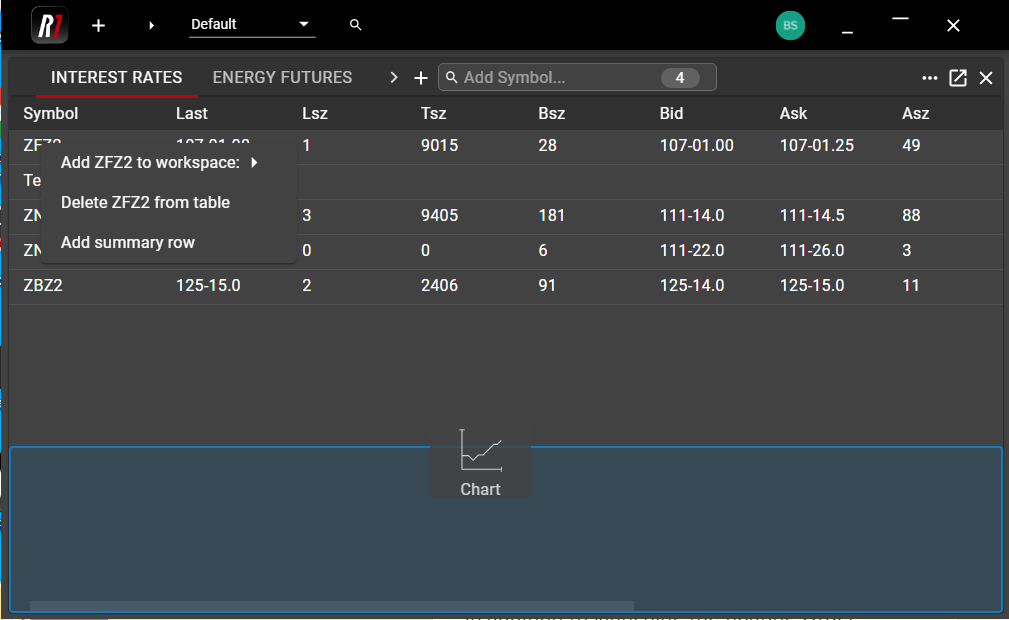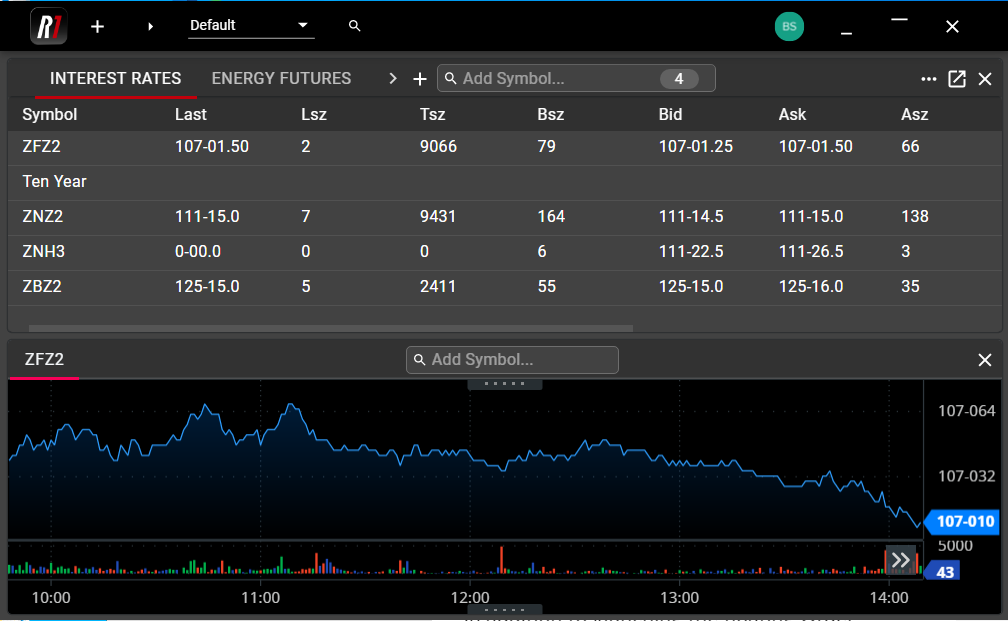Hot Watch
The Hot Watch displays market data for a user’s selected instruments and gives users the ability to customize the display as well as quickly trade any of those instruments directly from the Hot Watch.
Managing Instruments in Hot Watch
Users may add as many individual instruments to Hot Watch as desired by using the Search bar at the top of the component. As with the workspace Main Search and other components in Rival One, instruments may be found using the instrument Symbol or by narrowing the search by Exchange or by Product Category. See details on search functionality in the Main Search article here.
Once instruments have been added, they can be arranged according to the user’s preference by dragging and dropping the rows containing the instruments. In addition, users may add a summary row in order to provide clear delineation between groups of instruments or asset classes.
To add a summary row, right click on an existing instrument in the Hot Watch to expose the context menu.
Once the summary row has been added and named, it will be displayed in the next row beneath the one initially selected by the user.
Instruments may be removed from the Hot Watch through the right-click context menu, as seen above. In addition, instruments may be managed from the Search bar in Hot Watch. The Search bar will display the total number of instruments currently added to Hot Watch. Hovering over this number will display the individual instruments, and the user may remove them by clicking on one or more.
Instruments that have been removed may be added back to Hot Watch at any time.
Using Tabs in Hot Watch
Users may add as many Hot Watch components to their workspace as desired. However, as with other Rival One components, Hot Watch makes use of tabs in order to further customize and organize your market data view. Use the ‘+’ in the Hot Watch header to add and name a new tab.
Each individual tab may contain as many instruments as desired, and tabs may be renamed by double clicking on the tab name and entering a new title. This can be particularly helpful when monitoring multiple products or asset classes.
Market Data in Hot Watch
The following columns are available for all instruments added to Hot Watch:
Symbol: Displays the native symbol as specified by the Exchange listing
Last: Last traded price
Lsz: Size of the last trade in the instrument
Tsz: Total volume traded in the current trade session
Bid & Ask: Current best bid and offer in the instrument
Bsz & Asz: Size of the current best bid and offer
High & Low: Intraday high and low for the instrument
NetChg: Net change on the day, displayed in the instrument price format
%Chg: Net change on the day, displayed in percentage terms
Exp Date Expiration date for the instrument, in DDMonthYY format
GMD Symbol Generic market data symbol for the instrument, as opposed to the common name in Symbol column
All columns may be rearranged according to the user’s preference by dragging and dropping them within the component. Using the ellipsis menu in the top right corner of the component, users can show or hide individual columns as desired.
Trading from Hot Watch
Users can place orders on any contract displayed in Hot Watch directly from the component, or may use it as a central location from which to launch specific components for each instrument.
For each displayed instrument, the following columns are actionable via the floating Order Ticket:
Bid: A single left click on the Bid will open a floating Order Ticket pre-populated as a Sell order at the displayed Bid price. This is most commonly used to quickly hit the Bid on the selected instrument.
Ask: A single left click on the Ask will open a floating Order Ticket pre-populated as a Buy order at the displayed Ask price. This is most commonly used to quickly lift the Ask on the selected instrument.
BSz: A single left click on the BSz (Bid Size) will open a floating Order Ticket pre-populated as a Buy order at the displayed Bid price. This is most commonly used to join the Bid in the market.
ASz: A single left click on the ASz (Ask Size) will open a floating Order Ticket pre-populated as a Sell order at the displayed Ask price. This is most commonly used to join the Ask in the market.
In all cases, order details may be modified from the floating Order Ticket before the order is sent. Use the displayed arrows in the Order Ticket to modify price, quantity, side, type and/or TIF of the order before submitting to the exchange. Once submitted, all open orders may be viewed in the Order Book, while executed orders can be viewed in the Trade Book.
In addition to launching the floating Order Ticket from Hot Watch, users may launch additional components directly from the displayed instrument. Right-click to expose the context menu for an individual instrument. From this menu, hovering over the “Add to workspace...” selection will expose a floating Component Panel, much like the Component Panel available from the workspace Main Search.
From the floating Component Panel, drag and drop the selected component into the workspace in order to quickly open a Ladder, Chart or Ticker for the selected instrument.