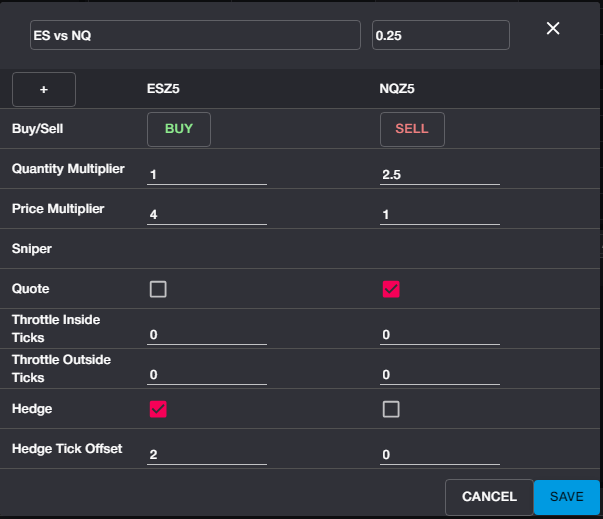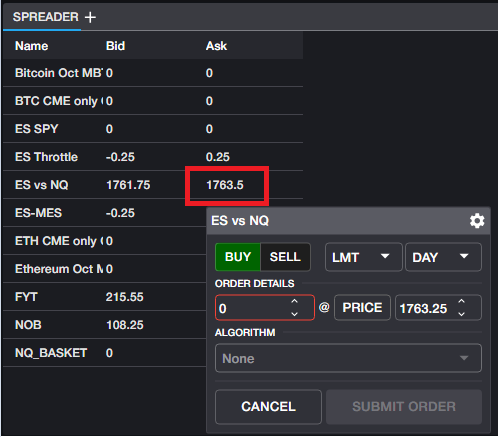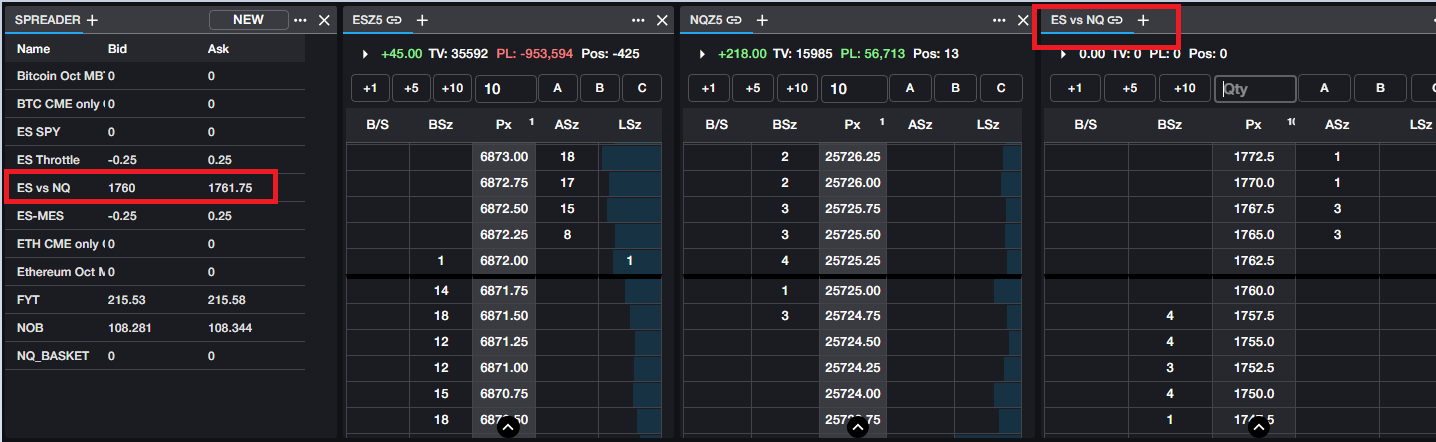How to Create and Enter Spreader Orders
The Spreader component requires an additional license and allows users to create custom spreads which can consist of instruments traded on the same exchange or across different exchanges. Any equities or futures supported in Rival One can be added to a custom spread.
A short video on creating and placing Spreader orders can be found here.
Before entering an order on a Spreader instrument, the instrument must be created and customized by the user. See the Spreader article for full detail on each input field and their usage.
Once a custom spread has been created, you can launch an order directly from the Spreader component by clicking on the Bid or Ask of the custom spread in order to open an Order Ticket, as seen in the first screenshot below. Alternatively, users can launch a Ladder for their custom spread as seen in the bottom screenshot.