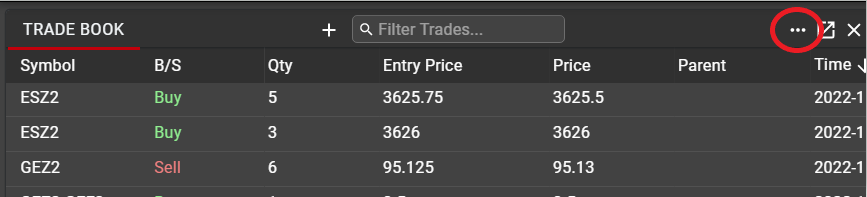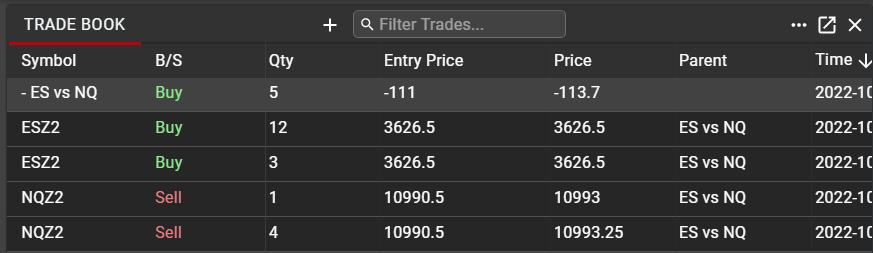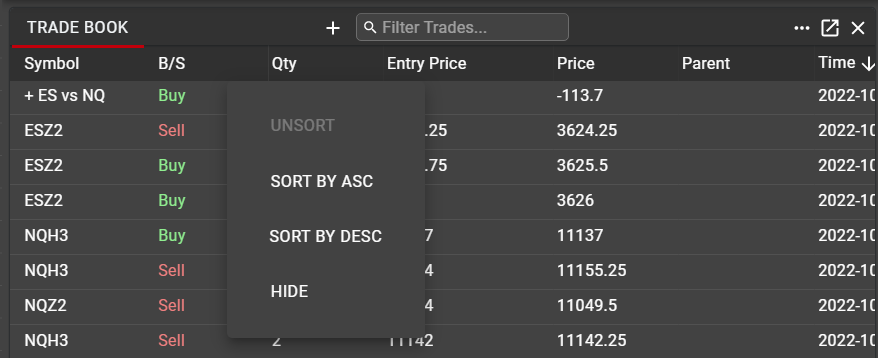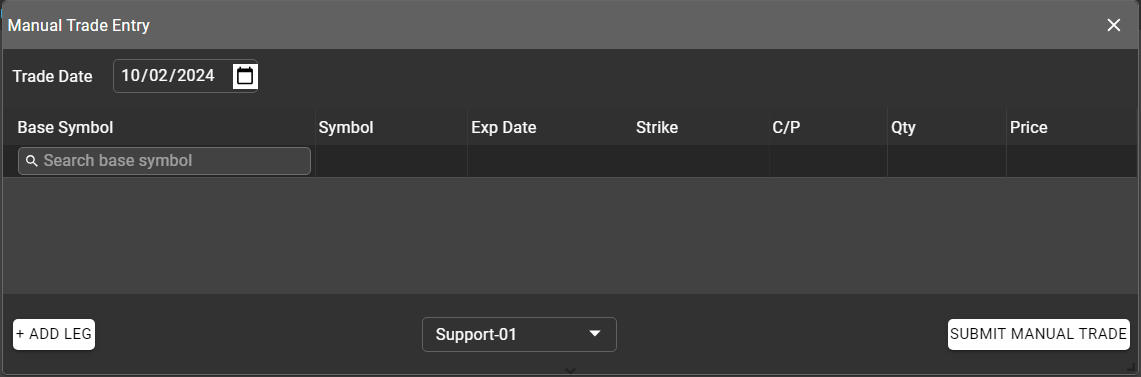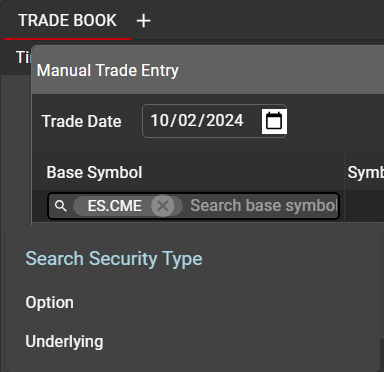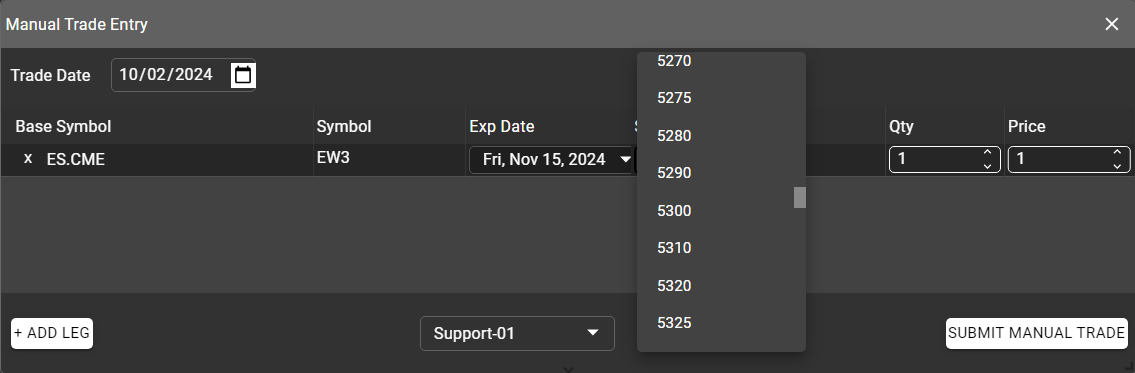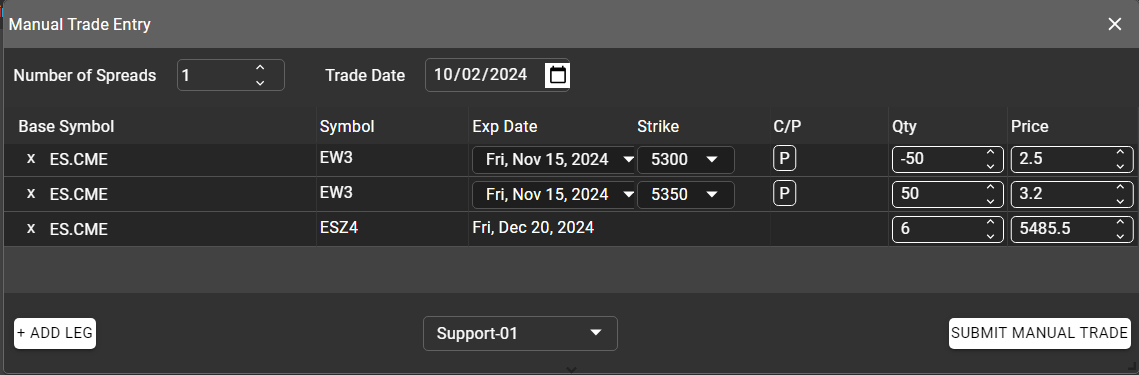Trade Book
The Trade Book component displays executions across all Asset Classes and Products. Unlike Order Book, which tracks all order activity, Trade Book is used to monitor filled orders only.
Data in Trade Book
The following columns are available in Trade Book. They may be shown, hidden or rearranged using the ellipsis menu, or by dragging, dropping and re-sizing according to user preference.
Time: The time at which the order was executed. In the case of partial fills, the time of each individual fill is recorded.
Symbol: The exchange-defined Symbol of the Instrument
B/S: Indicates the direction of the trade
Qty: Quantity of the fill. In the case of partial fills, the quantity of each individual fill is recorded
Entry Price: The price at which the order was initially entered
Price: The price at which the order was executed. This may differ from the Entry Price, based on market activity or based on associated algo behavior. For more information on complex orders, see algo descriptions in the Rival Algo article here and details on Spreader orders here.
User: The username of the individual who entered the order, as defined in User Settings
Account: The account where the trade was executed
TradeID: The unique ID assigned to the trade by the Exchange
OrderID: The unique ID assigned to the trade by Rival
Parent: In the case of Spreader executions, the Parent column displays the name of the synthetic spread driving the fills on individual legs. For more details on Spreader orders and executions, see the Spreader article here.
Manual Trade: Visible only to users who have been authorized by their Risk Manager to submit manual trades. This column contains actions to edit or delete a manual trade.
Type: Indicates the type of trade. Click, Manual or Algo
Leg Fills on Spreads
By default, the Trade Book will display only one line when an exchange-traded spread is executed, which is the body of the spread. In order to see fills on individual legs, select 'Display Leg Fills on Spreads' from the Trade Book ellipsis menu.
When legs are displayed, they will be shown directly next to the parent spread. In the Parent column for each leg, the parent spread will be displayed. Note that individual trade history is not available for the legs of spreads, since the execution occurred on the parent.
Spreader Trades
When receiving a fill on a Spreader order, Trade Book will display the Parent fill as well as each individual leg fill. Click on the ‘+’ next to the Spreader fill to display all leg fills associated with that trade.
The quantity of a fill on a Parent order updates only when a full spread unit has been executed. In the case that one or more legs of a Spreader order has not been filled, the quantity of the Parent fill may read zero, even though there are individual leg fills associated with the Parent.
Sorting and Filtering in Trade Book
As with other components in Rival One, filters may be applied to data in the Trade Book in an and/or configuration, based on criteria for one or more columns.
In addition to filtering, any column in Trade Book may be sorted. Right-click in the column header to expose the context menu. From this menu, users can apply or remove a sort or may hide the column altogether.
Manual Trades
Manual Trades may be entered from Trade Book by users who have received permission from their Risk Manager. Because Manual Trades are treated as executed trades, they are checked for compliance and count towards all limits, and therefore require authorization from a Risk Manager.
To enter a manual trade from the Trade Book, click the Manual Trade button in the Trade Book Header to launch the modal. Note that for users without manual trade permissions, this button is hidden.
Instruments are categorized according to Base Symbol first, then Symbol. Once a Base Symbol is selected, users will choose either Option or Underlying. Underlying encompasses futures and equities. Users may specify a trade date in the past, using the calendar icon, but may not specify a trade date in the future. By default, the current trade date is populated.
For option legs, users will be presented with a dropdown to select the Term and Strike once the Base Symbol and Symbol are selected. Multiple legs can be added at one time, both options and underlying instruments.
Each leg of the manual trade will be entered as an individual line in Trade Book. Users can then edit or delete manual trades from the icons in the manual trade column. Deleted manual trades will remain visible in the Trade Book, with text struck, so that users have a record of changes. Deleted manual trades will not consume any available compliance limits.